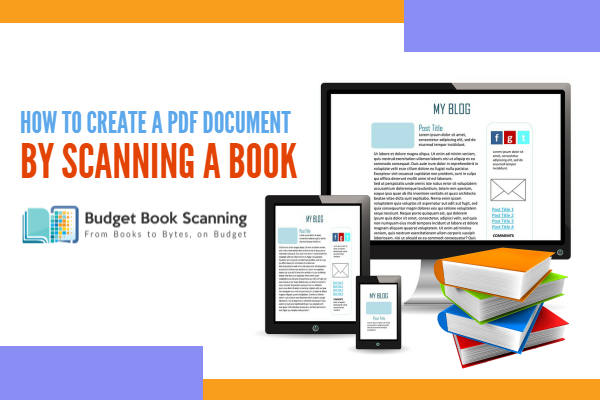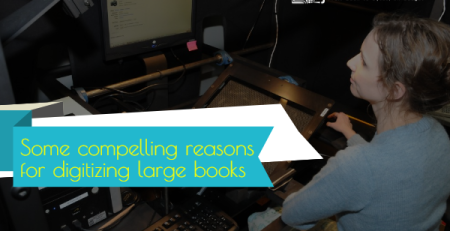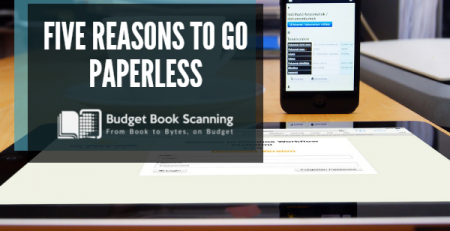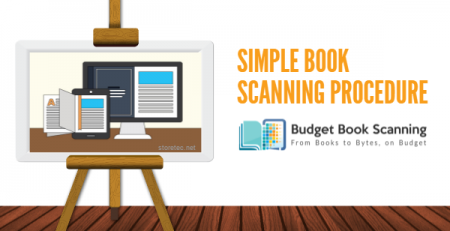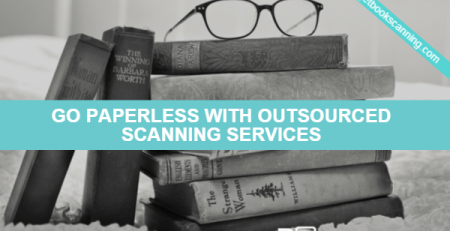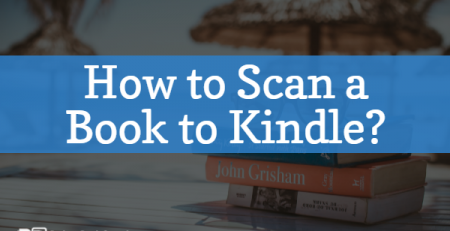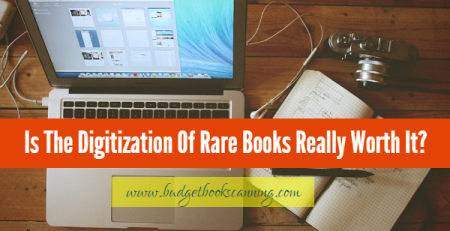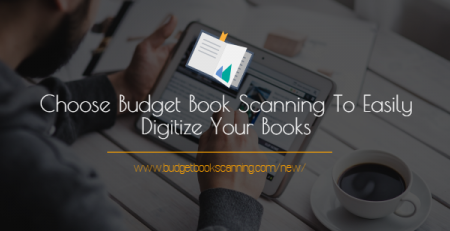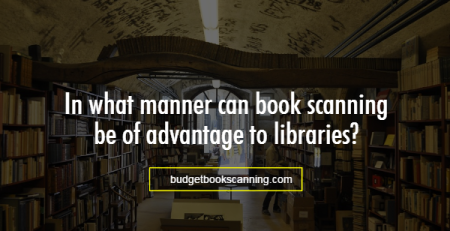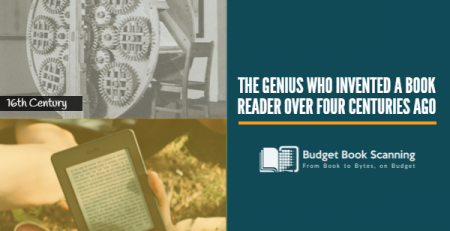How to create a PDF document by scanning a book
There has been a notable rise in the usage of ebooks with tablets gaining immense popularity. To turn a regular book into an electronic one, you will need to scan the book into PDF format. To do this, you will require a scanner and a PDF writing program that lets you combine separate files to form one complete book. Mentioned below is a step by step tutorial on how to create an ebook from a regular book.
- Step 1
Find and install a PDF writing program that lets you merge and create a multi-page PDF document. Some of the free programs that enable you to merge and create ebooks are – PDfill (pdfill.com), NitroPDF (nitropdf.com) and Foxit PDF. The steps mentioned below is the same for any program that you wish to choose.
- Step 2
Open the first page of the book and place it on the scanner glass. Then go ahead and push the scan button to launch the scanning program installed on your computer. Click on output menu and select the PDF writing program that you installed in step 1. Now hit scan on the Book scanning program to begin scanning.
- Step 3
Click on the save option and select a folder in which you want to save the scanned file. Choose a name that recognizes the file as the first page of the book being scanned. You can name it “page01” and click ‘Save’. Repeat this process for every page of the book that you require. Name each scanned page in such a manner that the final merging process becomes easy, for example, “page01,” “page02,” “page03,” and so on.
- Step 4
After all the pages are scanned and saved, open the PDFill program. Click on “Tools” on the toolbar and choose the Merge PDF Files option from the window that appears. This will enable you to add the required individual files to make the multi-page PDF. After that hit on the “Add a PDF File” button to open a dialog window. Choose the folder with the different scanned pages from the “Look in” menu. Select all the scanned pages of the book you require for your ebook. Remember to do so by holding the control key to enable simultaneous selection of multiple files. Then click open.
- Step 5
Now click on any individual file and move them “Up” and “Down” to position them as per the required order you need them to appear on the multi-page PDF document. Tap the “Save As” button when the files that you require are in the perfect order. Click on the “Save in” menu and select a folder to save the multi-page PDF file. Choose a suitable name for the PDF file and type it in the “File name” area. Then to conclude the whole process hit save and you will have your ebook saved and ready to find its place in whichever medium you prefer to view it.
Related Post: In what manner can book scanning be of advantage to libraries?